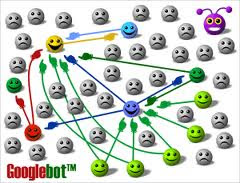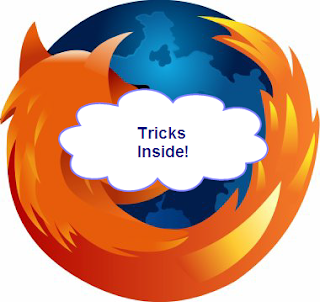If you want information in the form of text from scanned
copies or images, then you write the text by typing or use OCR software. OCR
(optical Character recognition) software is used to extract text from images. It
will recognize the handwritten, printed or typewritten text and reproduce them
into editable word or txt format. They are not 100% accurate and the converted document
still needs some editing. But it is better to use OCR software and do some
editing rather to type the whole Document.
If you have Microsoft office in your computer then you won’t
require any other software. You can use Microsoft
Office OneNote to copy text from image. In this article I have given the tricks
on how to copy text from images using Microsoft office.
- Install MS-Office on your system.
- StartàAll ProgramsàMicrosoft OfficeàMicrosoft Office OneNote.
- Copy and paste the image into MS-OneNote window which you want copy the text.
- Right Click on the image and select ‘Copy Text from Picture option’.
- Open a new Notepad or MS-Office word and paste the content.
Now you have the whole text in editable format. Then you can
edit or format it for accuracy.
.jpg)