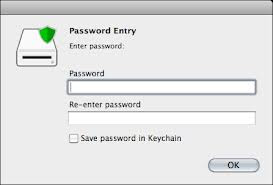Nowadays Computers are the most important thing of the
modern society. The use of internet has
become so convenient and common; some peoples neglect and forget the importance
of protecting our computers and files. So it is important to protect your
computer and data from Hacking. Now, big companies also fears from
Hackers. So In this article I have posted
on how to protect your computer from Hackers and viruses.
Just follow the below instructions:
1. Install Anti-virus software:
First thing is that you must install best antivirus software
in your pc and keep it up to date.
2. Up to date Operating system:
Keep your Operating system up to date with latest patches.
3. Install Anti-Spyware Software:
Use Anti-Spyware it protect from spyware, malware and Trojan
horses.
Download anti spyware from here
4. Install Firewall Software:
Install a personal Firewall and keep it up to date. In
internet world there are many free firewalls.
5. Scan Computer weekly:
Scan your computer Hard Disk weekly so that it will make
better performance of computer.
6. Don't open Spam E-mail:
Don't open unknown E-mail or spam mail.
7. Use strong password:
Use strong password and don’t use your birth date, nickname
or mobile number. Try to use alphabets, numbers and special symbols in your
password.
8. Secure your Wi-Fi:
Secure your Wi-Fi connection with strong password
9. Don't Use Cybercafé for Net banking:
If you using Net banking then you must always use only from your
computer and never use cybercafé.
10. Don't Use Dictionary word in password:
Try to avoid using Dictionary word in password.
If you follow the above instructions, your computer will be
safe from Hackers.
.jpg)