Generally we used to save our images/photos in folders other
than "My Pictures". In this case our photo folders looks like
ordinary folders and its contents are displayed as listing of files. We can
change the files by just right-click it and select viewà Thumbnails. By using this
method, we have to repeat the same procedure again and again whenever we want
to view the same folder. Here I have given some tricks on how to setup any
folder as image folder. So that your image folders will always looks in
thumbnail format. Enjoy…
Step 1: Right-click on the folder and choose
"Properties"
Step 2: Then one Pop up window will appear. In that select
the "Customize" Tab. Here you will find a text "Use this folder
type as a template" and in that select "Pictures (best for many
files)".
Step 3: Then select "Also apply this template to all
subfolders" which will help you to apply the settings to subfolders as
well.
Step 4: Click OK to save changes.
.jpg)











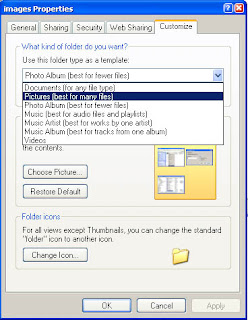
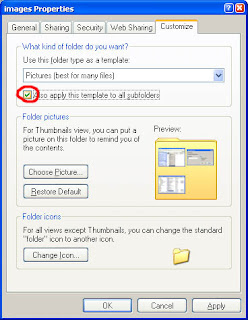
0 comments:
Post a Comment