In office environment, they provide shared computers to
their workers. So the workers can not be able to protect personal as well as
confidential files from co-workers. If you want your system to protect
accessing from others, then lock your files. Nowadays many number of software’s
are available for this purpose. But you can also be able to protect the system
without using any software. Simply create a locked folder in your computer and
you will have a key to unlock the locked folder. Here I have given the ways to
lock your folders.
Step 1: Create a folder in any drive. For example I have
created a folder and named it as work.
Step 2: Then create one text file in the same drive. Copy and
paste the below code and save it as lock.bat.
ren work work.{21EC2020-3AEA-1069-08002B30309D}
Step 3: Create another text file. Copy and Paste the below
code and save it as unlock.bat.
ren work.{21EC2020-3AEA-1069-08002B30309D}work
Step 4: Now you can see two batch files lock and unlock. If
you click lock.bat file then your original folder contents can’t be viewed. If you
click unlock.bat file then original folder contents will be viewed.
.jpg)










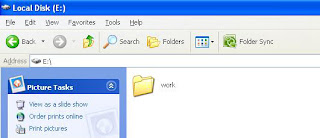
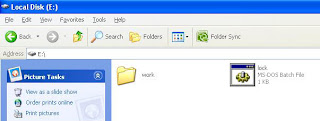







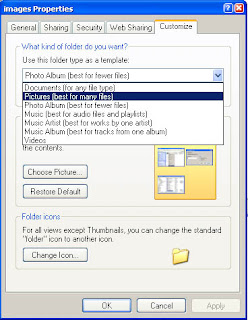
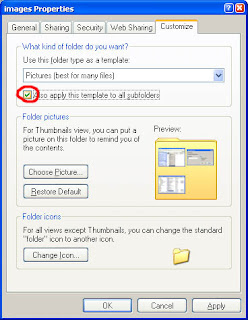


.jpg)