If you want to hide some folders and you made it hidden but
it doesn't give you the assurance that your folders are hidden from others. If
after someone enable "Show hidden files and folders" from
Tools->Folder Options..->View tab, he can easily discover your private
folder. So in this article I have given some tricks to hide the folder options.
Here is the trick to do it:
1. Go to start then in run type regedit
2. After opening new window go through following
HKEY_CURRENT_ USER\Software\ Microsoft\
Windows\CurrentVersion\Policies\ Explorer
3. Double click Explorer then there is
"NoFolderOptions" [without quotes] option on right panel double click
it and set it to 0 [zero in number] in Hexadecimal.
4. So you can't see "NoFolderOptions" on the right
panel? No problem. Right click
Go for this one:
1. run -> gpedit.msc
2. User configuration
3. Administrative template
4. Windows Component
5. Windows explorer
6. In right panel, double click on "remove folder
option menu item from tools menu"
7. Select 'disable' -> apply
8. Ok
In another way to
make a new folder when writing name press "alt 255" and enter, you
will see there's no name of the folder. Then go to properties customize and
change icon in that there's one that is blank and has no icon invisible. Click
and ok. You will see your folder is invisible to you and remember the place
where it is placed. When you want to open remember the place and double click,
it will open.
.jpg)









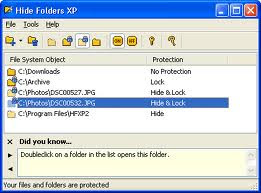
http://www.facebook.com/HackingIsNotEasy?ref=hl
ReplyDelete